What to do if DirectX 12 is not supported on Windows 11
Why DirectX 12 May Not Be Supported
DirectX 12 is a cutting-edge graphics API that offers improved performance and visuals in games and applications. However, not all hardware and systems are compatible with this technology. Here are some reasons why DirectX 12 may not be supported on your Windows 11 computer:
- Outdated Hardware: If your computer has older graphics hardware, it may not meet the minimum requirements for DirectX 12.
- Driver Issues: Outdated or incompatible graphics drivers can prevent DirectX 12 from running correctly.
- Windows Update: Ensure that your Windows 11 installation is up to date, as certain updates may be required for DirectX 12 support.
How to Resolve the Issue
1. Check Hardware Compatibility
To determine if your hardware supports DirectX 12, follow these steps:
Press Windows + R, type "dxdiag," and press Enter.
In the DirectX Diagnostic Tool, check the "DirectX Version" under the System tab. If it's listed as DirectX 12, your hardware supports it.
If your hardware doesn't support DirectX 12, you may need to consider upgrading your graphics card or other components.
2. Update Graphics Drivers
Outdated graphics drivers can cause compatibility issues with DirectX 12. To update your drivers:
Right-click the Start button and select "Device Manager."
Expand the "Display adapters" section, right-click your graphics card, and choose "Update driver."
Follow the on-screen instructions to update the driver.
3. Windows Updates
Ensure that Windows 11 is up to date by following these steps:
Click the Start button, then click "Settings."
Go to "Windows Update" and click "Check for updates." Install any pending updates.
FAQs
Q1: Can I use DirectX 11 instead?
Yes, DirectX 11 is an alternative that offers good performance in many games and applications. You can switch to it if your hardware doesn't support DirectX 12.
Q2: Do I need to buy a new graphics card?
If your current hardware doesn't support DirectX 12 and you want to enjoy its benefits, upgrading your graphics card is a viable option.
Q3: Are there any third-party tools to enable DirectX 12 on unsupported hardware?
While some third-party tools claim to enable DirectX 12 on older hardware, they may not provide the same level of performance and stability as native support. Use them cautiously.
Conclusion
DirectX 12 is a fantastic technology that can significantly enhance your gaming and multimedia experience on Windows 11. However, if you find that DirectX 12 is not supported on your system, don't worry. By following the steps outlined in this guide, you can either resolve the issue or consider alternative solutions to improve your system's performance. Ensure your hardware is up to date, keep your drivers in check, and stay current with Windows updates to enjoy the best experience Windows 11 has to offer.
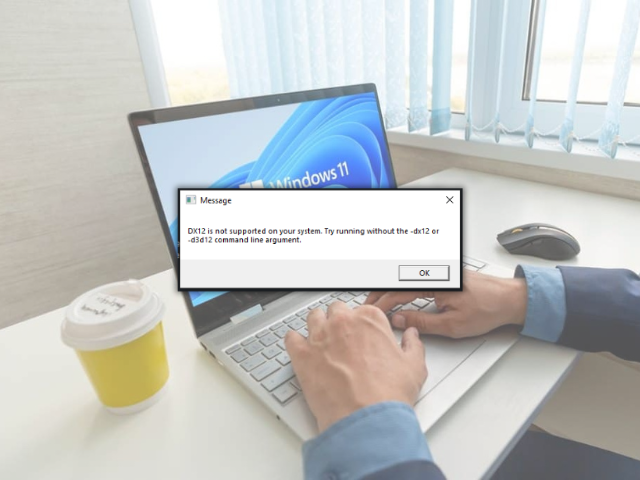

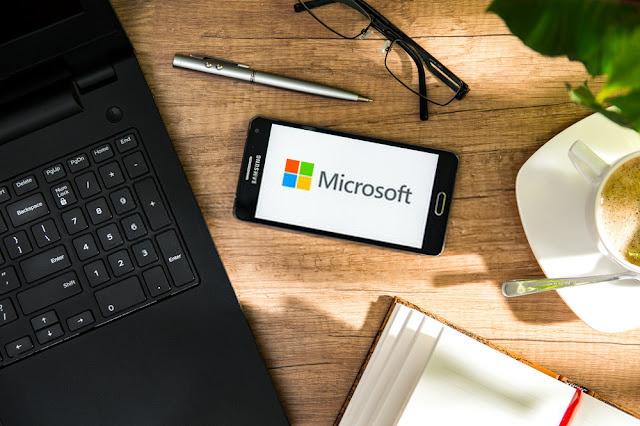
Comments
Post a Comment